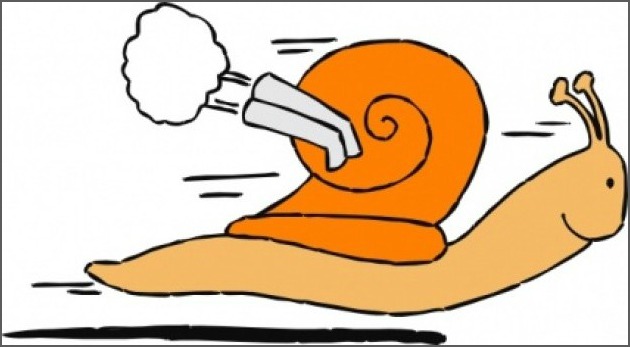
If you’re a PC owner then you’ve probably found that the longer you’ve had your computer, the slower it is. Well there are actually a few different things you can do to make it run faster. They don’t take long and you can even schedule them to run automatically.
Clean up the disk
This frees up disk space and gets rid of temporary Internet files and other files such as error reports, it removes unused restore points, empties the recycle bin (you may think it’s empty but its not!) and gets rid of other such useless data that you don’t need. This is how you do this:
*Start
*All programmes
*Accessories Folder
*System Tools Folder
*Disk Cleanup
If you have a different version or no Start menu (in Windows 8) then move your cursor to the bottom right of the screen until your ‘charms’ pop up, click the search icon at the top, then type Disk Cleanup in the box. It then takes a minute to search for things it can remove and gives you the chance to view or check anything before you delete it to free up the space.
Defragment the disk
I like to think of the information in my PC as a library of books which, after a while, get all higgledy pickledy. This tool kind of tidies them all up and compresses them on the shelf so there are no wasted spaces in between.
This should be performed monthly but also if you have less than 15% of free space, have just added a large number of new files, or have just installed new programmes or an updated version of Windows.
It will then tell you how long this will take (usually some time!) you should ideally set up a schedule for your PC to defrag itself.
*Use the same route as cleaning up the disk – the Disk Defragragmenter is also in the system tools folder or can be found using the search tool.
*You are also given the option to defragment the disk if you go to repair disk errors as seen below.
Repair disk errors
*Start
*Computer
*Right click on the drive you want to clean (Usually your C drive)
*Properties
*Tools
*Check Volume for errors
*Check Now
*Uncheck the top box and tick the second box down that says ‘Scan for and attempt recovery of bad sectors’
This will take some time if you haven’t done it for a while – my parents had never done this and it took four hours to complete!
These are just three simple things; they don’t take long and you should see a difference with your computer’s performance immediately. Try to do them regularly – I usually put a reminder in my Gmail calendar so I never forget.
